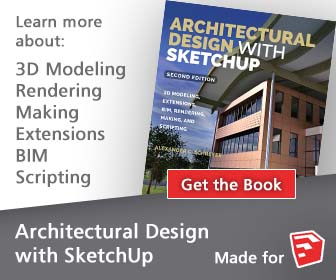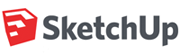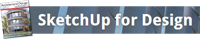Papercrafters can now get more out of SketchUp, the free 3D imaging program by Google. Flattery can help you design toys, create architectural mock-ups, and develop unique handouts; all for free! It’s ideal for when you need inexpensive models. It’s easy to install on both PCs and Macs.
Using Flattery
There are five buttons on the Flattery toolbar: Index Edges, Unfold Faces, Reunite Edges, Add Tabs, and SVG Export.
 When your model is fully constructed, and you are about to unfold it, select the entire thing and press the Index Edges button. This marks all of the edges in your model so that later, when your model is unfolded, Flattery will know what used to be connected. This is critical for the Reunite Edges tool, and helpful for the Add Tabs tool.
When your model is fully constructed, and you are about to unfold it, select the entire thing and press the Index Edges button. This marks all of the edges in your model so that later, when your model is unfolded, Flattery will know what used to be connected. This is critical for the Reunite Edges tool, and helpful for the Add Tabs tool.

 Once your model is indexed, it’s time to start unfolding. To do so, use the Unfold Faces tool. With this tool selected, click once to select a face, then click again on a neighboring face. The selected face will be unfolded so that it is flat with the second face. The two will then be grouped together and selected, so you can continue unfolding the two of them to the next neighboring face. To deselect the selected face, click away from your model. You can hold shift and click on faces to select several at once. Then, when you click on a face to unfold to, all of the selected faces will be unfolded at the same time.
Once your model is indexed, it’s time to start unfolding. To do so, use the Unfold Faces tool. With this tool selected, click once to select a face, then click again on a neighboring face. The selected face will be unfolded so that it is flat with the second face. The two will then be grouped together and selected, so you can continue unfolding the two of them to the next neighboring face. To deselect the selected face, click away from your model. You can hold shift and click on faces to select several at once. Then, when you click on a face to unfold to, all of the selected faces will be unfolded at the same time.

 When your model is completely unfolded, you may want to adjust it with the Reunite Edges tool. First, with the pointer tool, double click on the group containing your flattened model to enter the group. Then select the Reunite Edges tool. From here you can change how your model is unfolded. Click on the faces you want to move to select them. While you hover over edges, their partners will be highlighted in red. Click on one, and all the selected faces will be picked up and moved so that the selected edge and its partner are reunited.
When your model is completely unfolded, you may want to adjust it with the Reunite Edges tool. First, with the pointer tool, double click on the group containing your flattened model to enter the group. Then select the Reunite Edges tool. From here you can change how your model is unfolded. Click on the faces you want to move to select them. While you hover over edges, their partners will be highlighted in red. Click on one, and all the selected faces will be picked up and moved so that the selected edge and its partner are reunited.

 Next, it’s time to add tabs. Select the Add Tab tool. For a simple 1/4 inch tab, just double-click on the edge you want the tab added to. For custom sized tabs, click once on an edge and move the mouse outward. Click again to make the tab. You can also enter sizes in the Value Control Box. Press Control to switch between trapezoid and triangle tabs. Just like the Reunite Edges tool, the tab tool will hilight an edges partner when you hover over it. While you’re making a tab, it will also show how that tab will overlap on the face it will be glued to.
Next, it’s time to add tabs. Select the Add Tab tool. For a simple 1/4 inch tab, just double-click on the edge you want the tab added to. For custom sized tabs, click once on an edge and move the mouse outward. Click again to make the tab. You can also enter sizes in the Value Control Box. Press Control to switch between trapezoid and triangle tabs. Just like the Reunite Edges tool, the tab tool will hilight an edges partner when you hover over it. While you’re making a tab, it will also show how that tab will overlap on the face it will be glued to.
 The last step is to export your pattern. With the Select tool, click away from your model to step out of the group. Then select the group and press the SVG Export button. Choose a place to save your SVG file, click save, and you’re done! Now you can open it in a program like Illustrator or Inkscape to color and/or print it.
The last step is to export your pattern. With the Select tool, click away from your model to step out of the group. Then select the group and press the SVG Export button. Choose a place to save your SVG file, click save, and you’re done! Now you can open it in a program like Illustrator or Inkscape to color and/or print it.